Connecting To The Internet
Wired
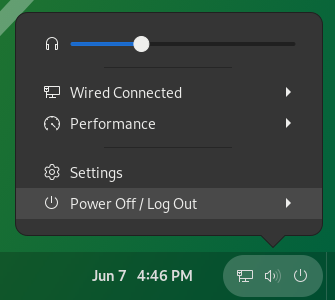
To initiate most wired network connections, simply insert a network cable. As the connection forms, the wired network symbol (indicative of settings) will appear on the panel.
Should the connection not materialize, verify that your network cable is firmly connected. Insert one end of the cable into your computer’s rectangular Ethernet port and the other into a network infrastructure device like a switch, router, or wall socket, depending on your setup. Often, an active connection is indicated by a light next to the Ethernet port.
Directly connecting two computers with a network cable is not feasible without additional configuration. Instead, both computers should be connected to a network hub, router, or switch.
If your connection remains unestablished, it’s possible that your network doesn’t support automatic configuration (DHCP). In such instances, manual configuration of the network settings is required.
Wireless
If your computer is equipped with wireless capabilities, you can link up to a nearby wireless network to access the internet, share files on the network, and more.
- Access the system settings from the panel’s right side.
- Choose ‘Wi-Fi Not Connected’ to expand the Wi-Fi options.
- Select ‘Select Network.’
- Find and select the desired network, then press ‘Connect.’
- If the network isn’t listed, click ‘More’ to check further down the list. If it’s still not visible, it might be out of range or concealed.
- For password-protected networks, input the encryption key when prompted and confirm by clicking ‘Connect.’
- The key might be located on the bottom of the wireless router or in the manual, or you may need to consult the network administrator.
- The network icon will alter as the connection process begins.
- A successful connection is indicated by an icon featuring a dot with multiple curved lines; more lines suggest a stronger signal.
- An unsuccessful attempt may prompt a password re-entry or indicate a disconnection. This could be due to an incorrect password, weak signal, or an issue with the computer’s wireless card.
- Note that a robust wireless signal strength doesn’t equate to faster internet or download speeds. The wireless link is to the device providing internet access, like a router, which is separate from the actual internet connection speed.